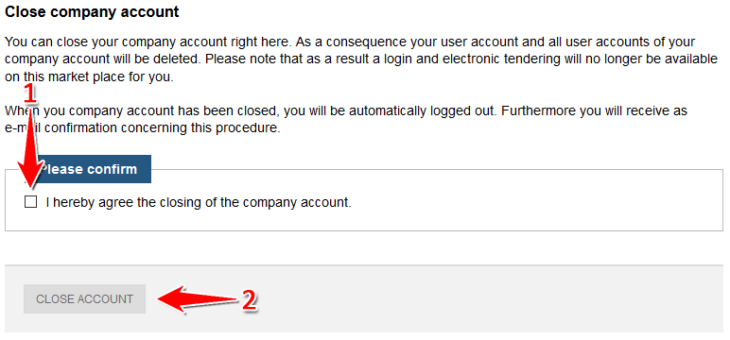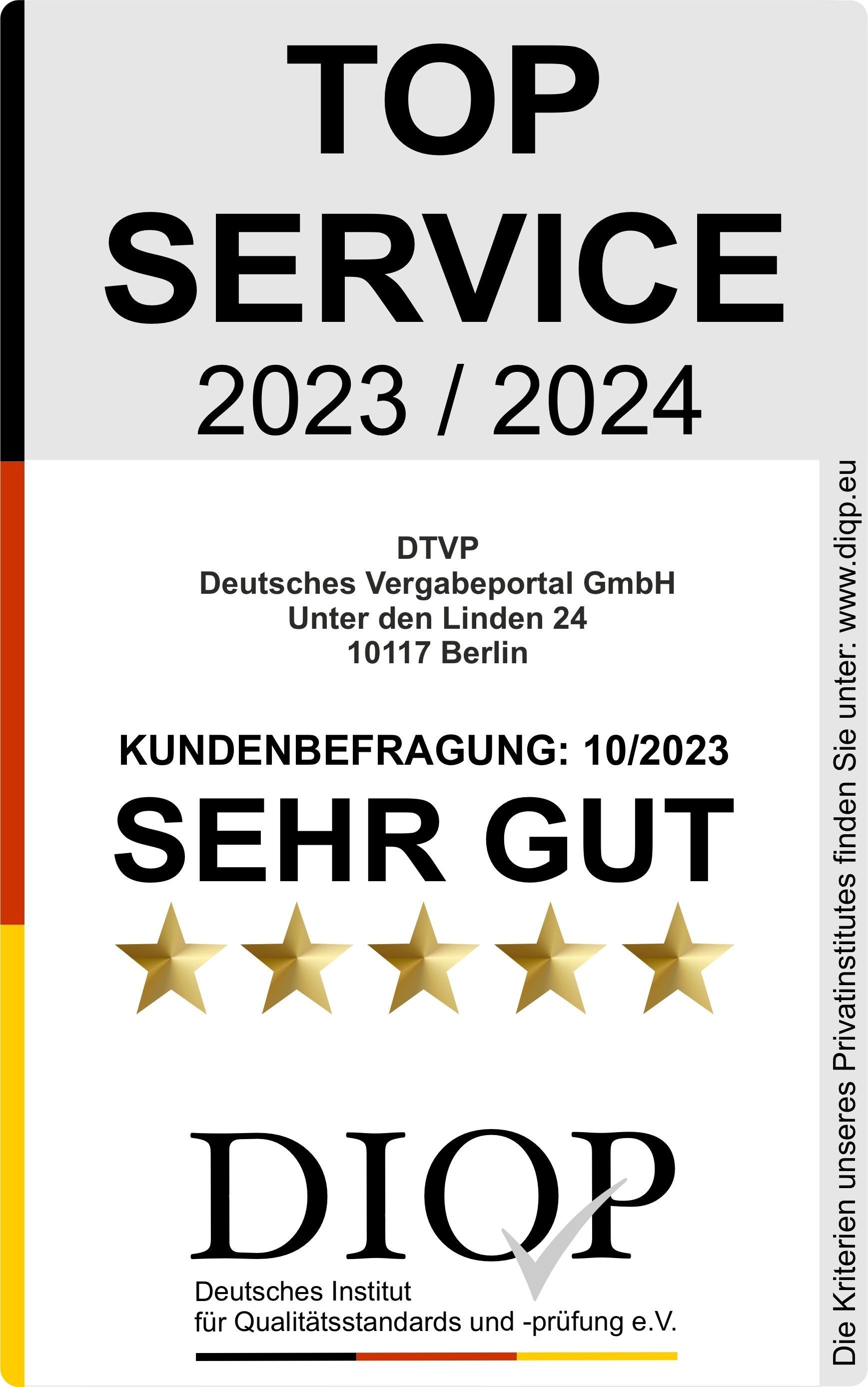Company
In this module, the user can edit the base data and alter global settings for the company account. The base data includes the address as well as contact information. In addition, the company can also enter a so called prequalification number (“Präqualifizierungsnummer”), if applicable. Companies can receive a certificate of prequalification (incl. the PQ number) if proficiency in a certain field of work is asserted by an independent institution. The names of the institutions are given in the “Vergabemarktplatz.” Furthermore, a company can identify CPV-code categories to show which goods and services are part of the companies’ portfolio.
Please note that all these actions are only possible for users with administrational rights (“Benutzer mit Administratorrechten”).
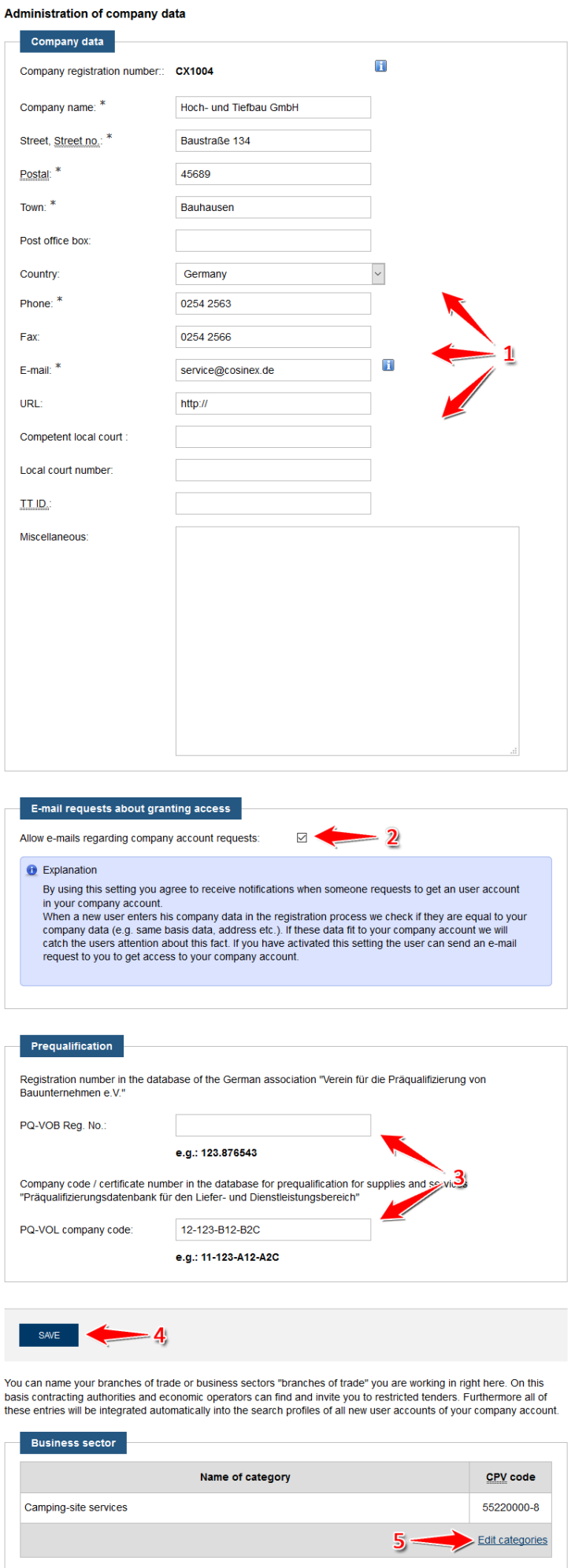
Screenshot: Aministration Company Data
Edit company data
Info: The “Registration no.” cannot be edited. This is an award marketplace internal identification feature. The general e-mail address is the recipient address of the notification when the company is invited to a project room.
- Enter / change the company data as required (see marker 1 in screenshot “Aministration Company Data”).
All mandatory fields to be filled are marked with a * symbol. - Click on the “Save” action item (see marker 4 in screenshot “Aministration Company Data” ).
The new settings are now effective.
Edit prequalification data
- Enter / change the prequalification number (see marker 3 in screenshot “Aministration Company Data”).
- Click the “Save” action item (see marker 4 in screenshot “Aministration Company Data”). The prequalification number is now saved. It will be displayed to the awarding office as soon as it views the company data.
Activate/deactivate e-mail-inquiries
- Tick or untick the “E-Mail Anfragen bezüglich Zugangserstellung zulassen” check box (see number 2 in screenshot “Aministration Company Data”).
If this option is chosen, the administrator of a company will be informed if another user tries to register a company with the name. The user trying to initiate the double registration will be informed about this and the administrator can then choose to add this user to the existing company account. This feature is meant to minimize the unnecessary double registration of companies. - Click the “Speichern” button to save the data (see number 4 in screenshot “Aministration Company Data” ).
Edit branches / job description
- Click on the “Edit category(ies)” action item.
- In the “Category search” input field, enter the name of an industry that aptly describes the company’s activity (see marker 3 in screenshot “Add industry”). Then click the “Search” action item (see marker 4 in screenshot “Add industry”). OR: In the industry list below, find the row with the industry that accurately describes the company’s activity (see marker 5 in screenshot: “Add industry”). In the corresponding table row, click the “Select” action item (see marker 6 in screenshot: “Add industry”). In the Selected Categories table, all currently selected industries will be displayed. The trash can icon can be used to remove already selected industries.
- Click the Apply action item (see marker 2 in the Add Industry screenshot). This will temporarily adopt the industries displayed in the “Selected categories” table as the activity description for the company.
- Click the “Save” action item at the bottom of the page (see marker 4 in screenshot “Aministration Company Data”). The selected industries are now set as the company’s field of activity.
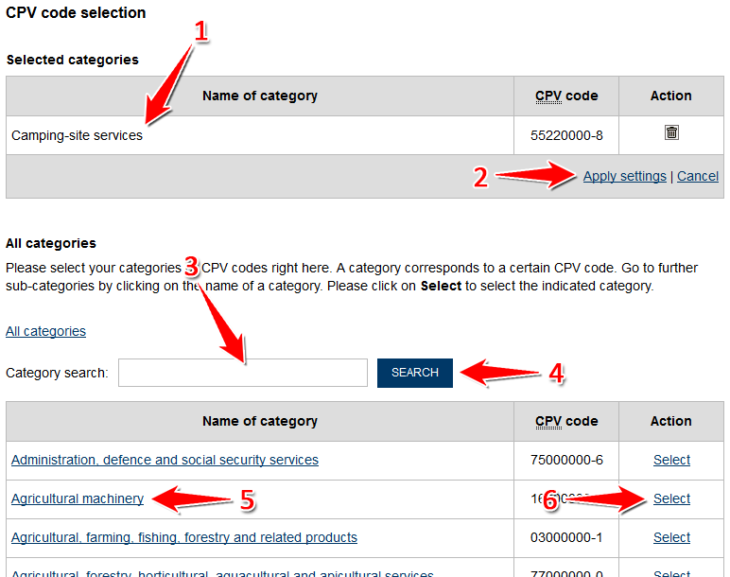
Screenshot: Administration CPV code selection
Close company account
- Click the “Close company account” action item.
- In the “Please confirm” section, check the “I hereby agree to close the company account” checkbox (see mark 1 in screenshot “Close account”).
- Click the “Close account” action item (see marker 2 in screenshot “Close account”). The company account will now be deleted. The company data and all settings will be removed. All access options to activated project rooms, to the electronic documents and information stored there, as well as all information available via the procurement marketplace will be removed.