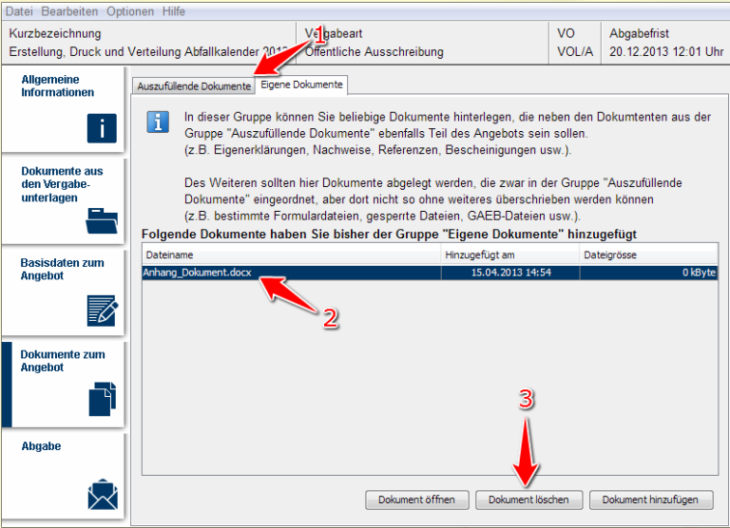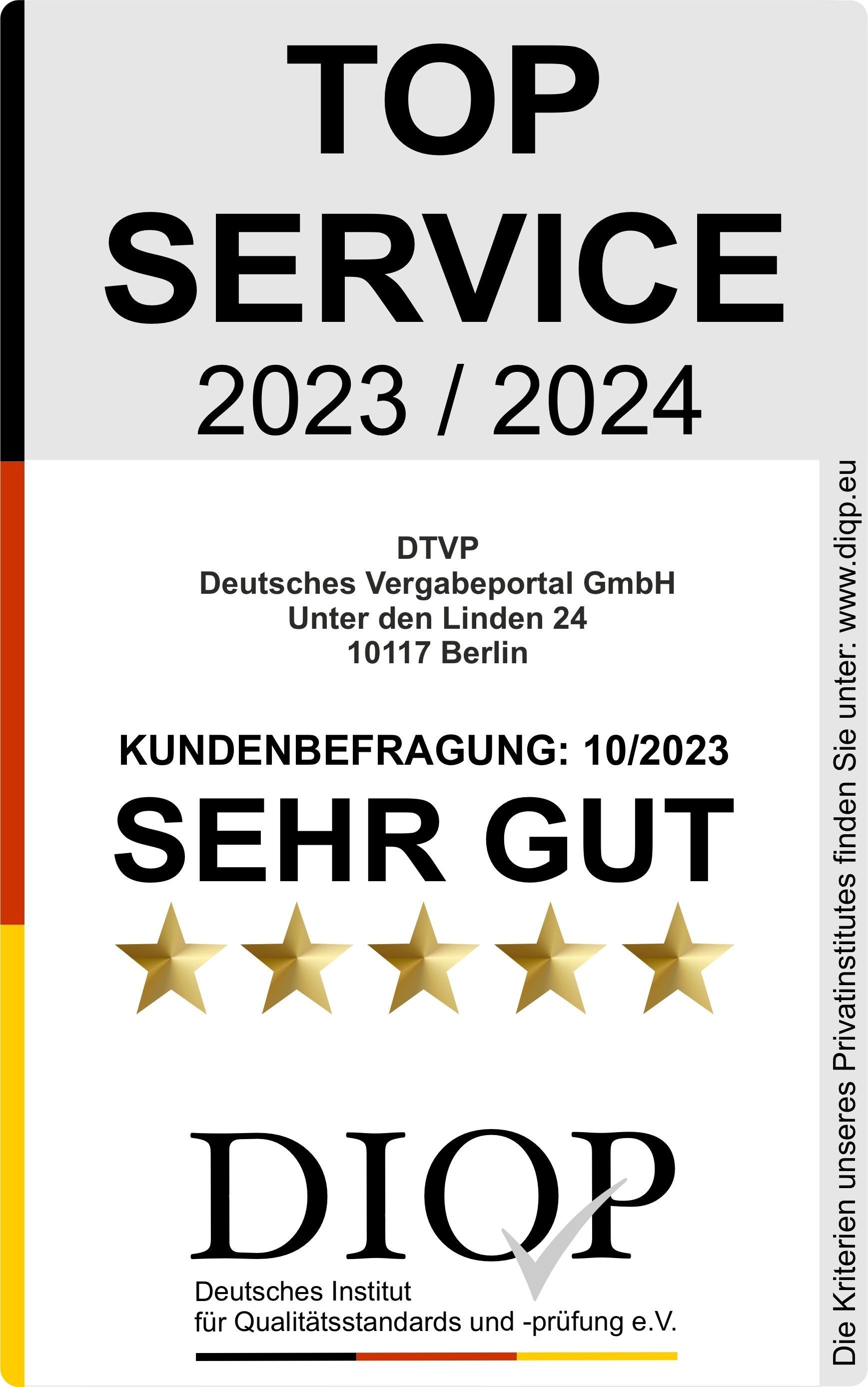Bidding tool – Offer documents
Important: This module is part of the bidding tool that is required for bid processing / processing of requests to participate. The use requires an unlocked project room!
In the “Documents relating to the bid”(Dokumente zum Angebot) module, users can retrieve all documents that have been marked by the awarding authority as “to be completed and returned with the bid/participation request”. These documents must be edited / completed by the company.
The module has two tabs that clarify which documents were originally uploaded by the Procuring Entity and which documents were added later by the Company. If the company wishes to add documents to its electronic bid or request to participate (e.g. self-declarations, supporting documents), it can do so via the “Own documents”(Eigene Dateien) tab.
Note: Provided that the computer has the necessary programs to display the documents, they can be opened directly from the bidding tool.
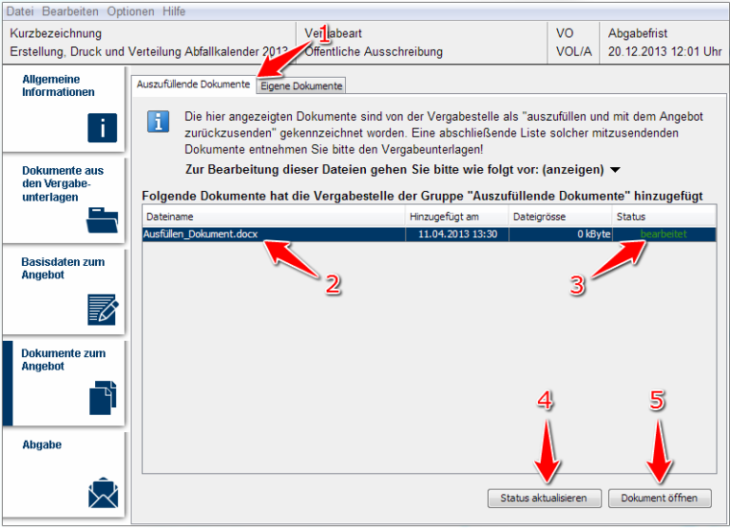
Screenshot: Uebersicht Modul Dokumente zum Angebot
Open documents to be filled in
- If the “Documents to be filled in” tab is not already open, open it (see marker 1 in screenshot “Documents module overview for quote”).
- In the document overview, select the document you want to edit (see marker 2 in the screenshot “Documents module overview”). Click on the “Open document” action item below (see marker 5 in screenshot “Documents module overview for quote”). This will open the selected document with the corresponding program for editing.
- When the document is finished editing, use the “Save” function (in the program that opened the document) and overwrite the edited file. If the file location is changed by the user, the document must be manually added to the offer or participation request via the “Own documents” tab.
Attach your own documents
- If the “My Documents” (Meine Dokumente) tab is not already opened, open it (see marker 1 in screenshot “Add My Documents”).
- Click on the “Add document” action item (see marker 3 in the “Add your own documents” screenshot).
This will open a file explorer window where the file to be attached must be selected. Once selected, the file will be displayed in the document overview (see marker 2 in screenshot “Add your own documents”). All documents displayed in this overview will later (when submitting the bid or the participation application) be transmitted to the awarding authority in bundled form.
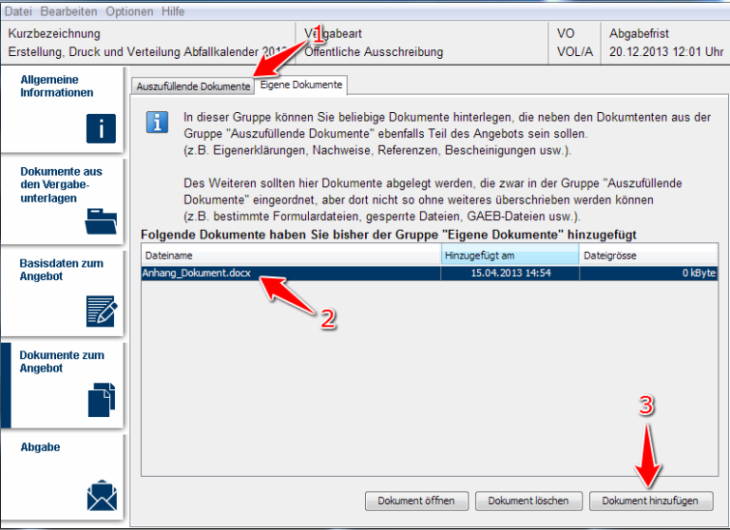
Delete own documents
If the “My Documents” tab is not already open, open it (see marker 1 in screenshot “Delete My Documents”).
In the document overview, select the document you want to delete (see marker 2 in screenshot “Delete my documents”).
Click on the “Delete document” action item (see marker 3 in screenshot “Delete my documents”). This will remove the document from the offer or participation request. All documents displayed in the document overview are sent to the awarding authority when the bid or request to participate is submitted.